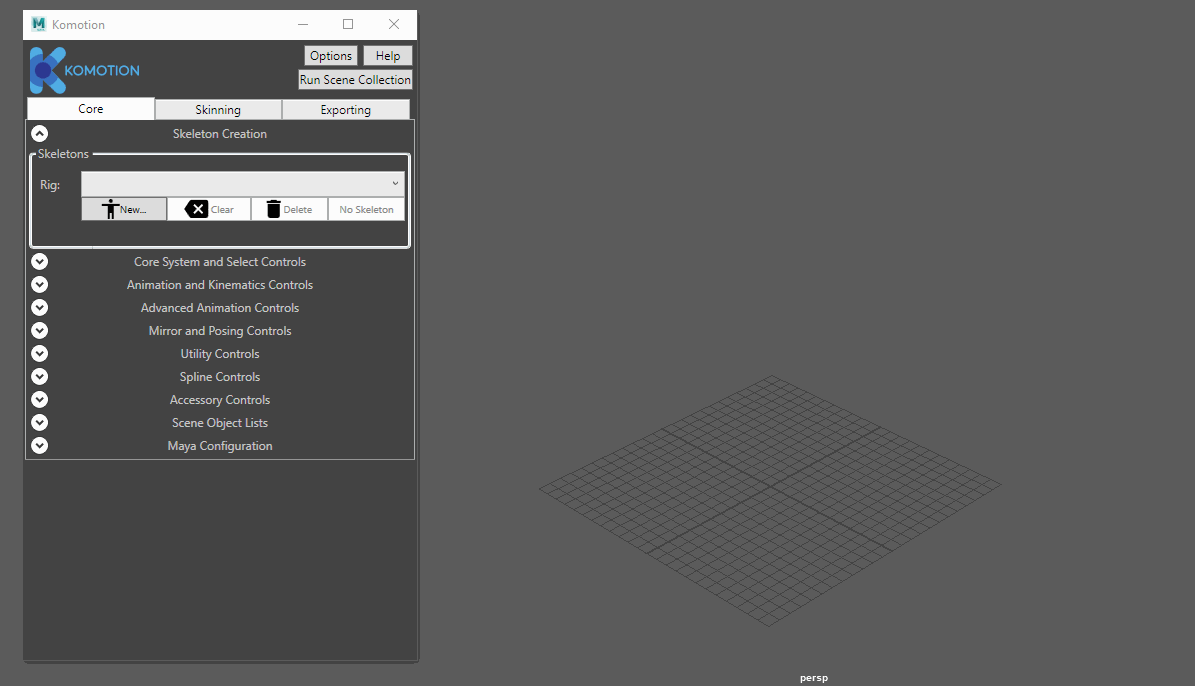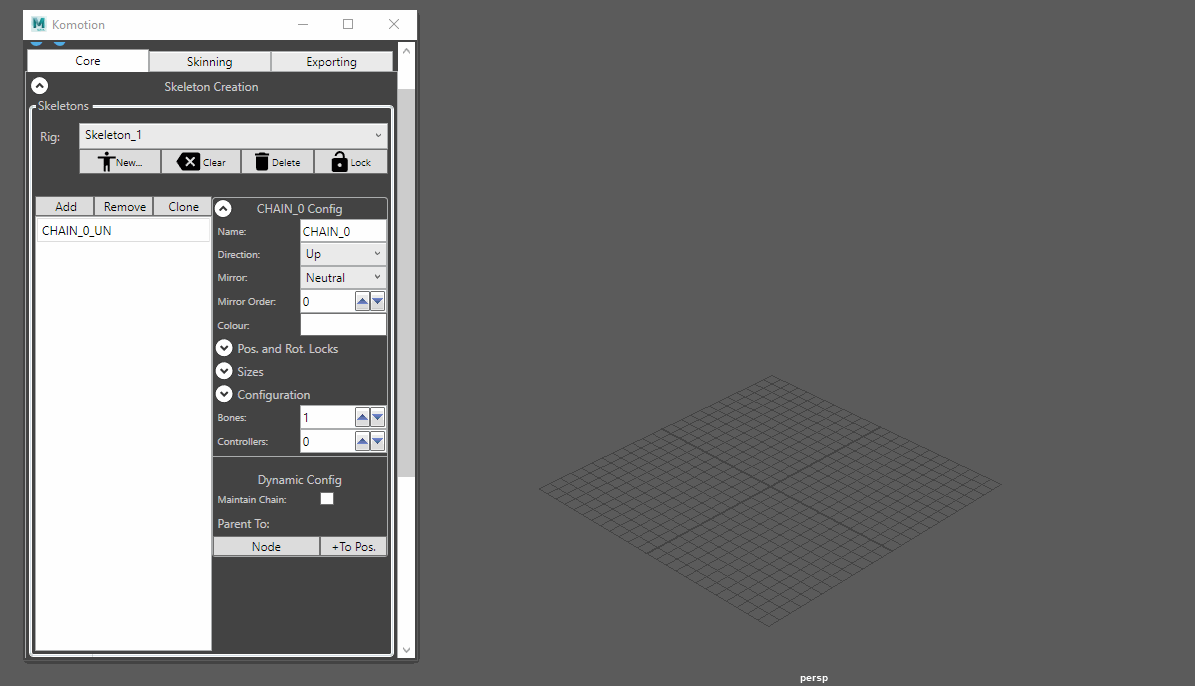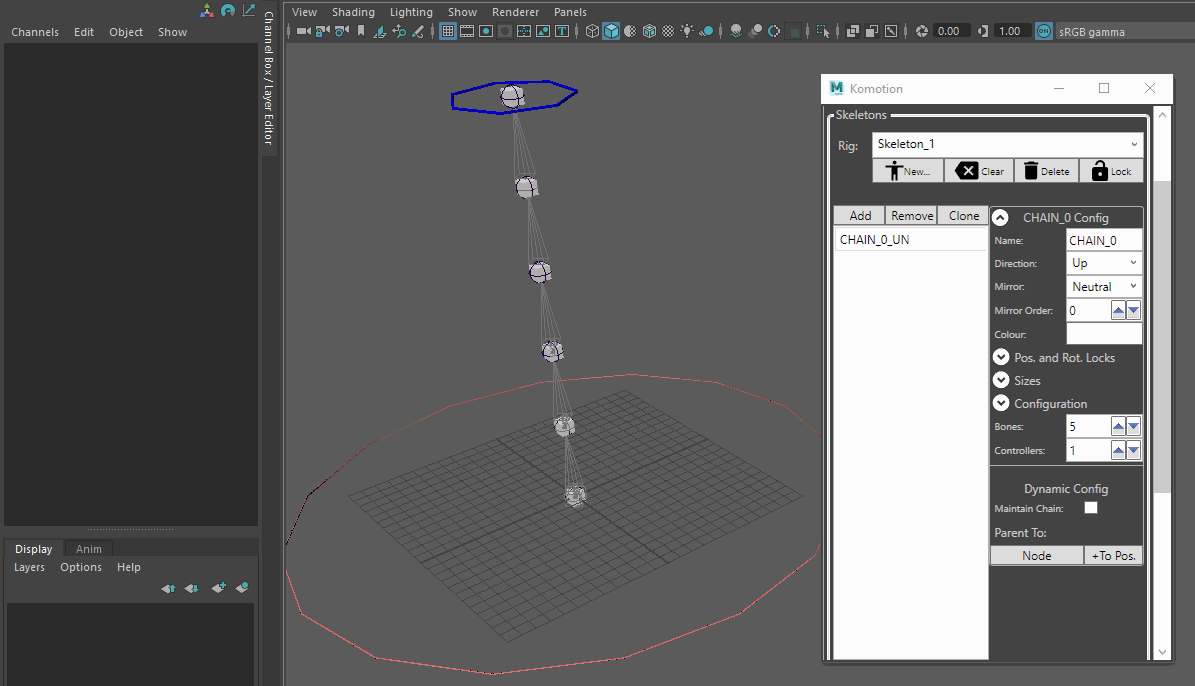Komotion for Maya
Starting Skeleton Creation
The configuration and creation of Komotion Rigs and Bone Chains are done through the Skeleton Creation panel. Bone Chain Linking for building Komotion Rigs works from the current selection in the Maya Scene.
As Komotion is fully procedural, there are many different ways Bone Chains can be configured, created and linked for many technical and creative needs, as well as for building unique structures in unconventional ways, and linking and integrating chains and structures with other custom rigs.
Starting Komotion Rig and Chain Creation
1. On the Komotion UI, click 'New...' and then 'Empty Skeleton', to create a new Komotion Rig.
2. Enter a new Rig Name or leave it as the auto-generated name, and click 'Confirm Rig'.
3. Click the 'Add' button to add a new Bone Chain to the Komotion Rig.
4. Select the new Bone Chain (named 'CHAIN_0_UN' in our example). A new collapsed panel called 'CHAIN_0 Config' will show on the right-hand side.
5. Click on ‘CHAIN_0 Config‘ to expand the Bone Chain Configuration panel for 'CHAIN_0'.
Creating Komotion Rigs and Chains
6. For the Bones value, change it from '0' to '5'.
7. For the Controllers value, change it from '0' to '1' to create the chain in the scene.
These values can be changed with either the Up and Down buttons, or by entering the number into the entry box, and pressing 'Enter' or 'Tab' on the keyboard.
In the Maya Scene, you will now see that a Bone Chain is created with 5 Bone Segments going in an Upwards direction.
Using Komotion Controls to Link and Build Komotion Rigs
When you load Komotion in Maya, by default, the Path Joints control is already active. On selecting Bone Chain Controllers in the scene, you will see that the ‘_PATHX_’ controller nodes are automatically selected.
To use Komotion, you must understand that rigging and animating with Komotion will require switching between Komotion Controls.
The creation of every Komotion Bone Chain is fully procedural, and every Bone Chain has all of the controllers and nodes built in, so that users have complete freedom to build and animate Komotion Rigs and Chains in every possible way.
As we demonstrate in the example below:
The Path Joints control is already active for Rigging and Linking, and when controller selection is performed in the scene, the ‘_PATHX_’ nodes are automatically selected.
When the user clicks the ‘IK/FK’ control, the selection mode in the Komotion system is switched, so that ‘_IK_REFERENCE_’ and ‘_BASE_’ nodes can then be manipulated for Bone Placement.
To resume Rigging and Linking, the user has to switch back to the Path Joints control, so that the Komotion system will automatically select the ‘_PATHX_’ nodes for the user.
In the example below, the user switches between multiple controls, and for the selected controllers in the scene, the node selection change for each control is shown: